
Getting Started


The EO DataHub integrates TiTiler, a dynamic tile server that makes it easy to visualise geospatial data. With TiTiler, you can adjust band combinations, apply colour maps, and generate map tiles on-the-fly, all without having to download entire datasets. This means you can quickly explore and preview geospatial data directly in your web browser, or bring it into third-party GIS tools like QGIS.
This guide covers:
Quick Links:
The EO DataHub offers multiple TiTiler endpoints configured for different data types:
The easiest way to begin exploring what’s available is to use the EO DataHub’s Resource Catalogue:
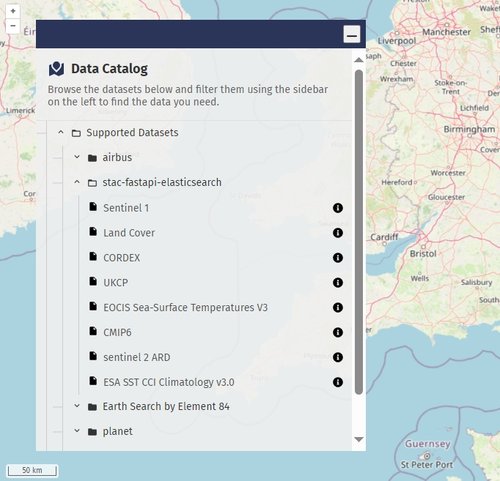
4. Open the Visualisation Form:
Most items have one or more assets. For formats like COG, NetCDF, Kerchunk, or Zarr, you’ll see a small map icon. Clicking it opens a form where you can customise how the data will appear when served via TiTiler.
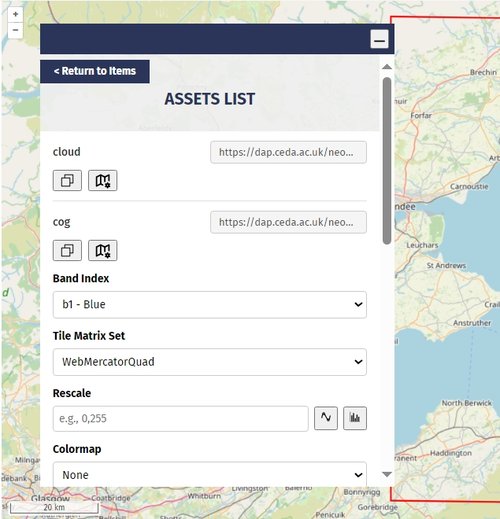
Once in the visualisation form, you can refine the appearance of your data:
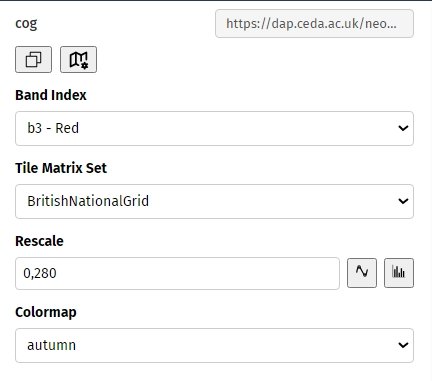
Click the Preview button to open a new tab and see a live preview of your tile configuration. If it doesn’t look right, simply return to the form and adjust the parameters.
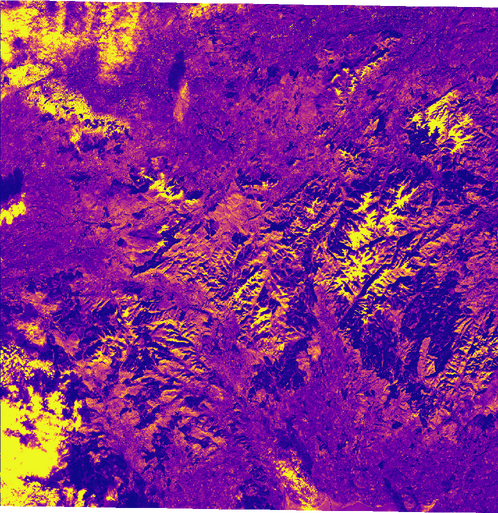
After configuring your visualisation, you’ll find an XYZ Tile URL and possibly a WMTS GetCapabilities URL for your data.
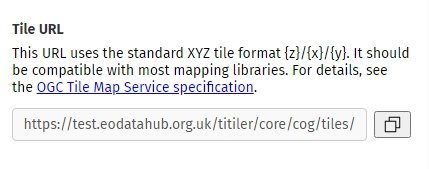
When copied, will have a URL similar to this:
https://staging.eodatahub.org.uk/titiler/core/cog/tiles/WebMercatorQuad/{z}/{x}/{y}?url=YOUR_DATA_URL&bidx=1&rescale=0%2C100&colormap_name=viridisYou can add XYZ tiles directly to QGIS or any other GIS application that supports them. You can add this into QGIS through Layer > Add Layer > Add XYZ Layer and pasting in your generated URL.
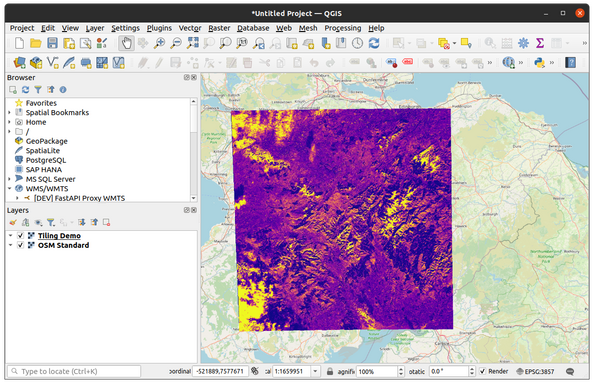
For some data, you’ll also have a WMTS endpoint. For example:
https://staging.eodatahub.org.uk/titiler/core/cog/WebMercatorQuad/WMTSCapabilities.xml?tile_format=png&tile_scale=1&use_epsg=false&url=YOUR_COG_URL&bidx=1&rescale=0%2C255You can add this WMTS endpoint into QGIS by going to Layer > Add Layer > Add WMTS Layer and pasting in the GetCapabilities URL.
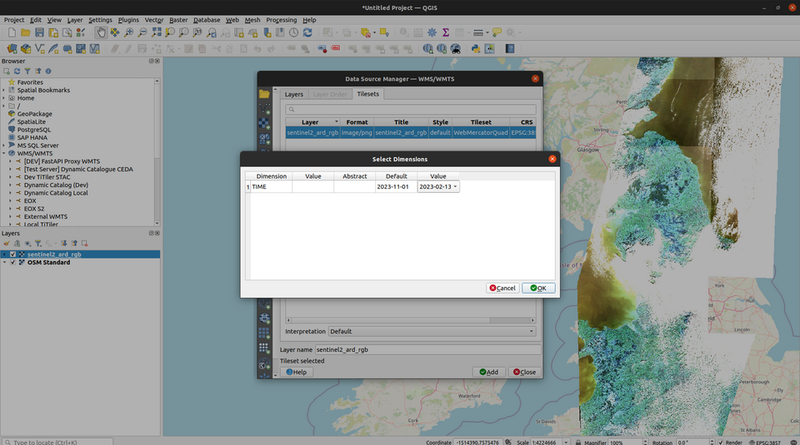
For selected public datasets, the EO DataHub team has agreed to offer a fully mosaiced WMTS view. These datasets are enhanced with a special renders configuration in their STAC metadata, instructing TiTiler-STAC to serve them as a single seamless mosaic rather than as individual scenes. This makes it much easier to integrate large, multi-scene collections into your GIS workflows right away.
Within a STAC collection’s JSON, a renders section defines how to combine certain assets, which bands or variables to use, how to rescale values, and the spatial reference and zoom levels to support. For example:
{
"renders": {
"rgb": {
"title": "RGB",
"assets": ["cog"],
"bidx": [1, 2, 3],
"rescale": [
[0,100],
[0,100],
[0,100]
],
"resampling": "nearest",
"tilematrixsets": {
"WebMercatorQuad": [0, 30]
}
}
}
}How to Access the Mosaiced WMTS:
To view the mosaiced dataset as a WMTS service, take the relevant STAC catalog URL and append /wmts, along with the necessary WMTS parameters. Different high-priority public datasets may be located in different catalogues, but the process remains the same - just adjust the <CATALOG_PATH> accordingly.
For example:
https://<EO_DATAHUB_STAC_URL>/<CATALOG_PATH>/wmts?<WMTS_PARAMS>Which can become:
https://staging.eodatahub.org.uk/api/catalogue/stac/catalogs/supported-datasets/ceda-stac-catalogue/wmts?request=GetCapabilities&service=WMTSWhere:
This returns a WMTS GetCapabilities document that you can add directly into your GIS software. As the EO DataHub evolves, we will publish a reference list of which catalogues and datasets support these pre-configured mosaics.
In the example above, we have selected to view the sentinel2_ard layer over the day of 2023-02-13.